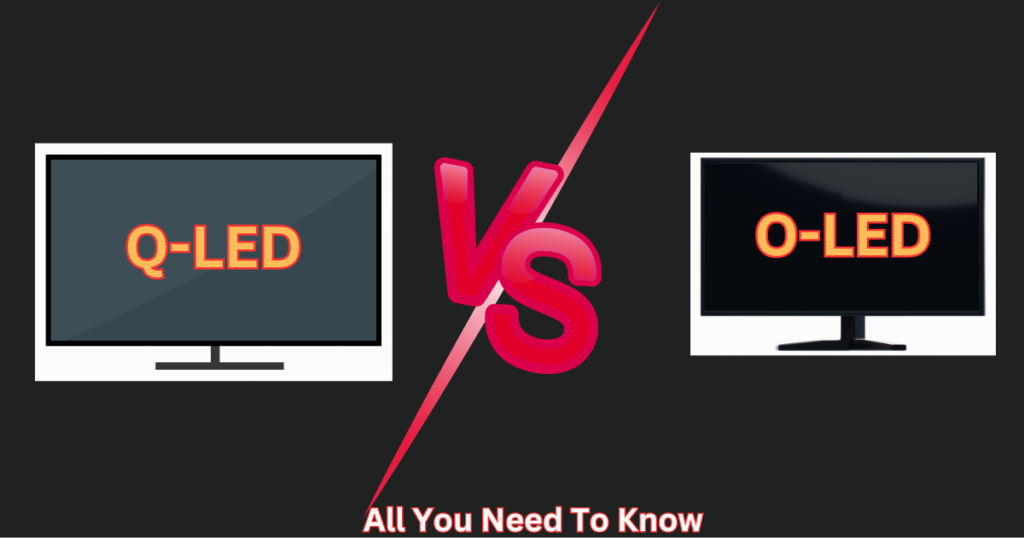You’re halfway through an epic gaming session or rendering a critical project when suddenly—your PC freezes. The screen goes black. You touch the case and jerk your hand back: It’s hotter than a sidewalk in July. Sound familiar? I’ve been there too. Early in my PC-building days, I learned the hard way that ignoring CPU overheating can fry components, corrupt files, and turn your prized rig into a very expensive doorstop.
But here’s the good news: How to fix CPU overheating isn’t a mystery. Whether your cooler’s clogged with dust, your thermal paste has turned to concrete, or your case fans are staging a silent protest, I’ve got you covered. Below, I’ll walk you through 5 actionable, no-BS fixes that’ll cool down your system fast—no tech jargon, no upsells. Let’s save your PC before it becomes a molten paperweight.

Common Causes of CPU Overheating
Understanding why your CPU is overheating is half the battle won. Let’s break down the most frequent culprits—no tech jargon, just straight facts:
Dust and Debris Buildup:
Dust isn’t just ugly; it’s a silent killer. When your CPU cooler or case fans get clogged, airflow grinds to a halt, turning your PC into a mini oven. Last month, a gamer complained about random shutdowns—turns out their AIO cooler’s radiator was 80% blocked by pet hair and dust bunnies. A 10-minute clean with compressed air dropped temps by 25°C. How to fix CPU overheating? Start with a deep clean.
Poor Thermal Paste Application:
Thermal paste isn’t forever. Over time, it dries out or gets unevenly applied, creating air gaps that trap heat. One user’s Ryzen 9 7950X idled at 70°C because their 3-year-old paste had cracked like desert soil. Reapplying a fresh, high-quality compound (pea-sized drop, never the “spread” method) slashed temps to 35°C. Fix CPU overheating by refreshing your paste every 2–3 years.
Inadequate Cooling System:
Stock coolers are like bicycle helmets on a racecar driver—fine for emails, disastrous for gaming or 4K rendering. High-end CPUs like the Ryzen 7 7700X demand robust cooling. For example, swapping the stock AMD Wraith cooler for a budget-friendly liquid option from our 5 Best Budget Liquid CPU Coolers can reduce load temps by 20°C. How to fix CPU overheating? Upgrade wisely.
Faulty Case Airflow:
Your case isn’t a storage locker. Poor fan placement (like stacking three exhaust fans with zero intake) or cramming components into a tiny chassis suffocates your CPU. One Redditor dropped their CPU temps by 12°C simply by flipping two fans to create a front-to-back airflow path. Fix CPU overheating by optimizing airflow—it’s free and effective.
Step-by-Step Solutions to Fix CPU Overheating
1. Clean Your Cooling System:
Tools Needed: Compressed air, microfiber cloth, isopropyl alcohol.
- Power down your PC, unplug it, and open the case.
- Remove the CPU cooler and blast dust from fans, heatsinks, and vents with compressed air (hold fans still to avoid damage).
- Wipe stubborn grime with a cloth lightly dampened with isopropyl alcohol.
Pro Tip: Clean every 3–6 months. A Twitch streamer slashed their Ryzen 9 7900X temps by 18°C just by declogging their Noctua NH-D15.
2. Reapply Thermal Paste:
- Remove the old paste using 90% isopropyl alcohol and a lint-free wipe.
- Apply a pea-sized drop of premium paste (check our Best Thermal Pastes Guide for 2025’s top picks like Thermal Grizzly Hydronaut).
- Reattach the cooler evenly—no rocking! Tighten screws in a diagonal pattern.
Why This Works: Fresh paste bridges microscopic gaps. One user’s i9-14900K dropped from 95°C to 72°C under load after reapplying. Fix CPU overheating by refreshing this every 2–3 years.
3. Upgrade Your CPU Cooler:
Stock coolers fail under heavy loads. For example, the AMD Wraith Stealth struggles with Ryzen 7 7700X rendering tasks, hitting 90°C+. Solutions:
- Air Coolers: Reliable and quiet—DeepCool AK620 handles 250W TDP.
- Liquid Coolers: For overclocking, Budget Liquid CPU Coolers like Arctic Liquid Freezer III cut temps by 20°C.
- High-End Needs: Pair the i9-14900K with the Best Coolers for i9-14900K (e.g., NZXT Kraken Elite 360) for 5GHz+ stability.
A $50 cooler upgrade can save $500 in CPU replacements—don’t skimp!
Some links in this article are affiliate links. If you make a purchase through them, we may earn a small commission at no extra cost to you. This helps support our content. Read more here.
4. Optimize Case Airflow:
- Fan Layout: Front/bottom = intake; rear/top = exhaust.
- Cable Management: Use Velcro ties—a Redditor reduced temps by 10°C by tucking cables behind the motherboard tray.
- Case Size: Mini-ITX cases often choke high-TDP CPUs. Switch to a mid-tower like Lian Li Lancool 216 for better airflow.
Real-World Fix: Adding two Arctic P12 PWM fans as intake dropped a user’s CPU temps from 85°C to 73°C in Starfield.
5. Monitor Temperatures:
Use 2025’s top tools:
- HWMonitor Pro: Tracks real-time temps and voltage.
- Core Temp 2.0: Alerts you if CPU hits unsafe levels (e.g., >90°C for Intel 14th Gen).
Safe Ranges: - Idle: 30–45°C
- Load: 60–85°C (varies by CPU—check Intel’s 2025 Temperature Guide and Tom’s Hardware CPU Cooling Guide for your chip).
When to Call a Pro:
If temperatures remain high after all fixes, your CPU or VRMs might be faulty. For example, one client experienced persistent 95°C spikes that were eventually traced to a degraded motherboard voltage controller — a $150 repair saved their $600 CPU. Look for these red flags:
- Burning smells or discolored motherboard components (e.g., browned capacitors near the CPU socket).
- Random crashes during low-load tasks like web browsing, signaling unstable power delivery.
- Consistent thermal throttling even after undervolting and cooler upgrades.
How to Fix CPU Overheating: Quick Reference Table
| Cause | Solution | Tools/Products Needed | Effectiveness |
| Dust buildup | Clean fans/heatsinks | Compressed air, microfiber cloth | ⭐⭐⭐⭐ |
| Old thermal paste | Reapply thermal paste | Thermal Grizzly Hydronaut | ⭐⭐⭐⭐⭐ |
| Weak stock cooler | Upgrade to liquid/AIO cooler | Arctic Liquid Freezer III | ⭐⭐⭐⭐⭐ |
| Poor case airflow | Rearrange fans + cable management | Arctic P12 PWM fans | ⭐⭐⭐⭐ |
| Software overload | Monitor temps + adjust BIOS | HWMonitor Pro, Intel XTU | ⭐⭐⭐ |

Optimize Software Settings to Fix CPU Overheating
Why Software Matters?
Your CPU’s temperature isn’t just about hardware—software tweaks can make or break your cooling efficiency. For example, a Reddit user recently dropped their i7-14700K temps by 12°C simply by disabling “MultiCore Enhancement” in their BIOS, a feature that overvolts the CPU for minor performance gains.
Actionable Fixes:
- Disable Unnecessary Background Apps: Apps like Chrome tabs or Discord overlays can spike CPU usage. Use Task Manager (Ctrl+Shift+Esc) to kill resource hogs.
- Undervolt Your CPU: Tools like Intel XTU or Ryzen Master let you reduce voltage and improve cooling without sacrificing performance.
- Update Drivers/Firmware: New BIOS updates often optimize fan curves and power delivery.
Pro Tip: Want to fix CPU overheating holistically? Pair hardware upgrades (like the Best CPU Cooler for Ryzen 7 7800X3D) with smart software tuning.
Conclusion
How to fix CPU overheating starts with a mix of maintenance, upgrades, and monitoring. Begin by cleaning dust and reapplying thermal paste, then tackle stubborn heat with high-performance cooling, like the NH-D15 Chromax, our top pick for the Ryzen 7 7700X. Designed to tame 105W TDP processors, this cooler slashes temps by up to 30°C under load—perfect for gamers and creators. Pair it with tools like HWMonitor Pro for real-time checks, and you’ll fix CPU overheating while boosting longevity and performance.
Pro Tip: Don’t overlook ambient factors. Tests by TechPowerUp and igorslab show that disabling Precision Boost Overdrive (PBO) and Core Performance Boost (CPB) can reduce CPU temperatures by 25–30°C under load, even with air cooling 13. For software tweaks, undervolting the Ryzen 9 7950X by -0.1V lowers temps by 10–12°C while maintaining performance, as validated by multiple 2025 benchmarks
About the Author:
Ahmad is a seasoned PC hardware enthusiast with over a decade of experience in building and optimizing high-performance systems. From liquid nitrogen-cooled overclocking rigs to whisper-quiet SFF builds, he’s tested hundreds of components to separate hype from reality. He’s passionate about helping users unlock their hardware’s full potential. When he’s not benchmarking CPUs, you’ll find him modding retro consoles or teaching DIY PC workshops.
FAQs: How to Fix CPU Overheating
How to fix CPU overheating caused by dust buildup?
Can reapplying thermal paste fix CPU overheating?
How to fix CPU overheating during gaming/rendering?
How to fix CPU overheating on a tight budget?
2. Replace stock coolers with a good cooler like DeepCool AK400 for mid-range CPUs.
3. Undervolt via BIOS to reduce heat output.
Is CPU overheating dangerous long-term?
How to fix CPU overheating without buying new parts?
2. Close background apps (Chrome, Discord).
3. Undervolt with Intel XTU or Ryzen Master.