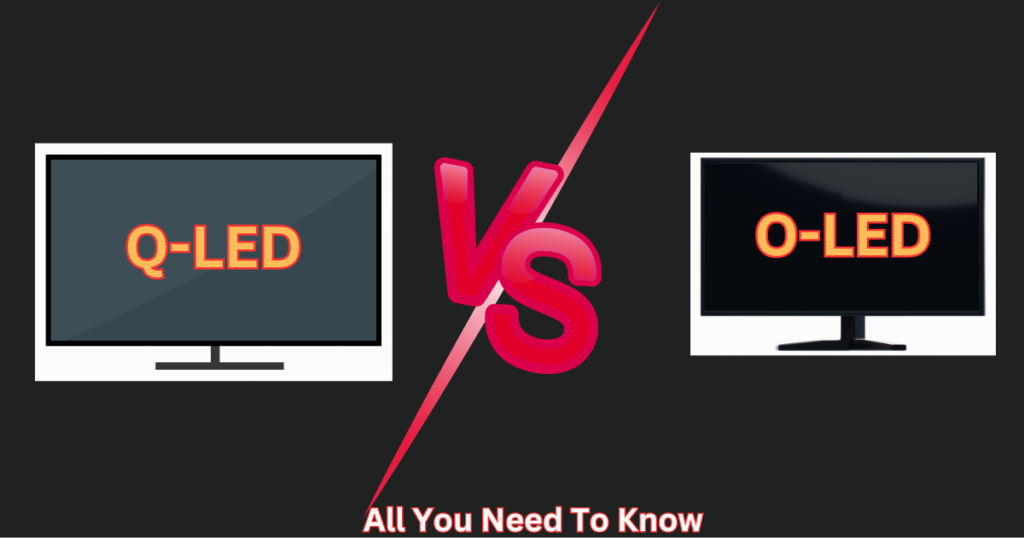If your keyboard feels like a generic tool rather than an extension of your creativity, it’s time to learn how to customize a keyboard to match your needs, style, and workflow. Whether you’re a gamer, writer, programmer, or just someone who spends hours typing daily, this guide breaks down every step to transform your keyboard into a tailored masterpiece. No jargon, no fluff—just actionable tips and pro secrets.
7 Creative Ways to Make Your Keyboard Truly Yours
Your keyboard is more than just a tool—it’s an extension of who you are. Whether you’re tweaking it for a better typing experience or adding a bit of personal flair, these seven ideas offer fun and practical ways to transform your everyday keyboard into something uniquely yours.

1. Start with Keycaps: The Easiest Way to Customize a Keyboard
Keycaps are the “skin” of your keyboard. Swapping them instantly changes its look and feel, and it’s the simplest way to customize a keyboard without technical skills.
Step-by-Step Guide:
- Choose Your Material:
- ABS Plastic: Affordable and shiny, but wears down quickly (e.g., HyperX Pudding Keycaps).
- PBT Plastic: Durable and textured, ideal for long-term use (e.g., YMDK PBT Keycaps).
- Pick a Profile:
- Cherry Profile: Low-profile design for fast gaming.
- SA Profile: Tall, retro-style caps for a vintage vibe.
- Install Them:
- Use a keycap puller (included with most sets) to gently remove old caps.
- Align new keycaps over the switches and press until they click.
Pro Tip: Mix artisan keycaps (handcrafted designs) with standard ones for a unique look.
2. Reprogram Macros: Automate Your Workflow
Want to execute complex commands with one keystroke? Learning how to customize a keyboard with macros is a game-changer for productivity and gaming.
How to Set Up Macros:
- For Gamers:
- Use software like Razer Synapse or Logitech G Hub to map combos (e.g., Valorant spray control or Minecraft quick-build shortcuts).
- For Productivity:
- Assign shortcuts like “Ctrl+Shift+Email Template” or “Auto-Format Code” using AutoHotkey.
Product Pick: Keychron Q3 Customizable Keyboard
Pros: Hot-swappable switches, aluminum frame, pre-lubed stabilizers.
Cons: Heavy for portable use.
3. Swap Switches: Tailor Your Typing Feel and Sound
Switches determine how your keyboard feels and sounds. To customize a keyboard for your preferences:
| Switch Type | Feel | Sound | Best For |
| Linear | Smooth, no bump | Quiet | Gaming (e.g., Gateron Yellow) |
| Tactile | Subtle bump | Soft thock | Typing (e.g., Glorious Panda) |
| Clicky | Pronounced bump + click | Loud click | Retro enthusiasts (e.g., Kailh Box Jade) |
How to Change Switches:
- Buy a hot-swappable keyboard (no soldering required).
- Use a switch puller to remove old switches.
- Insert new switches and test for responsiveness.
Pro Tip: Lubricate switches (see Section 6) to reduce friction and noise.
4. Master RGB Lighting: Sync Lights to Your Vibe
Customize a keyboard’s lighting to match your mood, game, or workspace ambiance.
Software Tools for RGB Customization:
- Corsair iCUE: Create reactive effects (e.g., ripples when typing) or sync with games like Cyberpunk 2077.
- OpenRGB: Free, open-source tool for non-branded keyboards.
Budget Hack: Add Phanteks Neon RGB Strips under your keyboard for under $15.
Pros: Adjustable actuation, OLED smart display, per-key RGB.
Cons: Expensive for casual users.
5. Add Ergonomic Mods: Type Comfortably for Hours
Customize a keyboard to reduce wrist strain and improve posture:
- Wrist Rests: Gel, foam, or wooden pads (e.g., Glorious Wooden Rest) support your palms during long sessions.
- Tenting Kits: Angle your keyboard vertically (like the Kinesis Freestyle Pro) to align with your natural hand position.
Real-World Example: Programmers using tented keyboards report 30% less wrist fatigue.
6. Lubricate Switches and Stabilizers: Silence the Noise
If your keyboard sounds like a typewriter, lubricating switches is the best way to customize a keyboard for silent, smooth typing.
Step-by-Step Lubing Guide:
- Disassemble Switches: Remove them from the keyboard.
- Apply Lube: Use a brush to coat the spring, slider, and housing with Krytox 205G0 (for linear switches) or Tribosys 3203 (for tactile).
- Reassemble: Test each switch before reinstalling.
Product Pick: Krytox GPL 205G0 Lube Kit
Pros: Eliminates ping, enhances smoothness.
Cons: Time-consuming (1–2 hours for a full board).
7. Update Firmware: Unlock Hidden Features
Manufacturers often release firmware updates to customize a keyboard’s performance.
Common Firmware Upgrades:
- Reduced Input Lag: Critical for competitive gaming.
- New Macro Slots: Store more shortcuts.
- Bug Fixes: Resolve issues like unresponsive keys.
How to Update:
- Visit the brand’s support page (e.g., Keychron, Ducky).
- Download the latest firmware.
- Follow the installer instructions.
Comparison Table: Keyboard Customization Methods
| Method | Cost | Difficulty | Time Required | Best For |
| Swap Keycaps | 20–20–80 | Easy | 10–15 minutes | Aesthetic upgrades |
| Reprogram Macros | Free–$50 | Moderate | 20–30 minutes | Gamers, productivity |
| Change Switches | 30–30–150 | Moderate | 1–2 hours | Typing feel/sound |
| RGB Lighting Tweaks | 0–0–100 | Easy | 10–30 minutes | Visual enthusiasts |
| Ergonomic Mods | 20–20–200 | Easy | 5–10 minutes | Long-term comfort |
| Lubricate Switches | 20–20–40 | Advanced | 2–3 hours | Noise reduction |
| Firmware Updates | Free | Easy | 5–10 minutes | Performance boosts |
Final Tips: How to Customize a Keyboard Without Overcomplicating It
- Start Small: Swap keycaps or add a wrist rest.
- Experiment Gradually: Try lubing a few switches before doing the whole board.
- Prioritize Your Needs: Gamers focus on macros and switches; writers prioritize ergonomics.
Still choosing your base keyboard? Our mechanical vs membrane guide simplifies your decision!